According to the Working Hours Act (ArbZG), everything from the beginning to the end of work, minus rest periods, counts as working hours. Employees must take a break of at least 30 minutes after 6-8 hours of work. Different regulations apply to minors. Thus, the 30-minute break and other breaks are not part of working time. However, going to the toilet, taking a short break from computer screen work or sitting down count as working time, while smoking breaks do not. The latter are treated differently depending on the company or business: even though there is no right to be paid for these times, they are often tolerated. In contrast, set-up time is usually considered working time if it is unavoidable for the employee and is an essential part of his or her work performance. This may be the case, for example, when a mechanic prepares tools before starting a repair or when laboratory employees put on protective clothing before entering the laboratory.
The alternative for 'Plus for Trello' to record working time in Trello
Tractime is a solution that integrates time tracking with Trello. With Tractime, you can track and manage the time employees spend on projects and tasks directly in Trello. Our time tracking tool provides an easy and clear way to track working hours of all team members.
Since it makes sense to integrate a system for time tracking into tools that are already used on a daily basis in a company for (project) planning and task distribution, we wanted to integrate time tracking into the tool that we use ourselves in our agency: Trello, which enjoys great popularity with over 50 million registered users worldwide, but does not offer an inherently integrated solution for time tracking. As a company whose employees are all remote and who organize projects and tasks in Trello boards and cards, we wanted to use a solution for time tracking in Trello. That's why we developed the Trello Power-Up Tractime and now want to make it available to other companies.
Use the Tractime Trello Power-Up completely free of charge during the first months of development!*
Sign up with Trello Login
You don't need to create a new account for Tractime but can start directly with your Trello login! The integration of Tractime into Trello is very easy and can be done in just a few steps. Simply add the Tractime Power-Up via the Power-Up function of your Trello board. Users will be created automatically based on their Trello name, without you having to enter any additional information about your users.
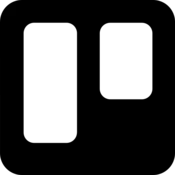
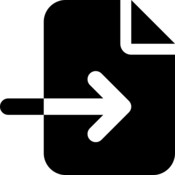
Import 'Plus for Trello' data
Have you been using the 'Plus for Trello' power-up for your company's tracking? – If so, you don't have to give up your collected data. For a seamless transition of your tracking into our Tractime Power-Up your existing data from 'Plus for Trello' will be imported into Tractime.
Tractime Backend Module
With the Tractime backend module you get a complete overview of the working hours in all projects. It shows who has put how much time into which project and which board. The overview of time records enables a quick assessment of whether projects and tasks are running according to plan or whether corrective action may be required. In addition, you can monitor whether employees are accumulating overtime or undertime and intervene if necessary.
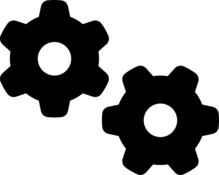
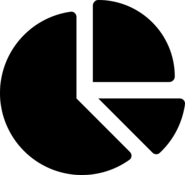
Reportings
For a good overview of which projects and tasks have taken what amount of time and who has worked on something for how long, you can create reports at any time with Tractime. Reports can be created individually for a user, a board, a list or a map, depending on the values you need. This functionality facilitates collaboration within a team and ensures transparency in the management of projects.
User rights management
Quickly and easily define which users can track in a Tractime workspace. Assign admin rights to additional people just as easily.
Our visibility is the same as Trello's workspace visibility. Currently, we do not have protection on private workspaces.
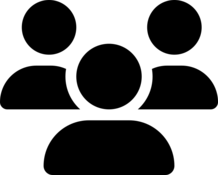
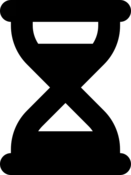
Customized tracking
40-hour week or 8-hour day is not the standard in your company? – This is not a problem for Tractime: You can set the length of working days individually for your company. It is possible to track with hours or working days. In the former case, users simply enter the working time spent in hours, and it is automatically converted into working days. This functionality is very useful for companies with different working time models, as it allows precise recording of working time.
Webhook integration
Through the Webhook integration, changes in Trello are automatically recorded in the Tractime system and adjusted in the backend module. As a result, Trello data such as boards, tickets, and lists are always mapped correctly in the Tractime app.
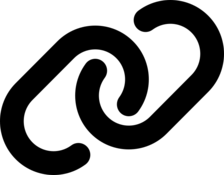
Tractime Trello Power-Up for tracking working time
Tractime is simple tool for Trello to record working time in Trello. With the power-up, users can enter how much time they needed to work on the tasks of a Trello card. Reports can then be viewed in the backend module, showing how much time was spent, on which projects and by which people.
- Use Tractime Power-Up easily with Trello login
- Import of 'Plus for Trello' data possible
- Webhook integration
- Integrated backend module
- Basic reporting
- CSV export
- User rights management
- Length of working days configurable
- Tracking in hours or days
- User manual
Tractime for Trello is available for free during the initial development phase. Just add the power-up to your board and get started!
- FREE: in the first months during the development phase Tractime remains completely free of charge
- *after a few months Tractime becomes partly chargeable by new functionalities
For the main admin only: Add Tractime Power-Up to Trello board
Before you can use Tractime for time tracking in Trello, an admin must add the power-up to the board. You can get to the Power-Up selection by using the Power-Up button in the board and then clicking Add Power-Ups. Alternatively, open the menu using the three dots on the right side of the board and then go to Power-Ups. Regardless of the path, you will then get to the power-up selection.
There you enter 'Tractime' in the search bar on the left and then use the Add button. Trello will then point out that Tractime is not a Trello power-up. With another click on Add you activate Tractime for your board.
Note: The power-up must be added to each individual board that is to be tracked.
IMPORTANT: Adding the power-up should only be done by the main admin. If an admin leaves the company, for example, the webhooks of this admin would be lost.
For all users: Authorize Tractime account and connect to the Tractime app
All you need to do now is authorize your account, and then you can use Tractime to track your time. You can do this directly after adding the power-up by clicking Authorize account via the settings.
Note: Each user must authorize and connect their account to Tractime in order to track time.
However, since every user needs to authorize the account to connect to the Tractime app and to be able to track, this can also be done directly in the board. To do this, use the Not authenticated button next to the Power-Ups button on the board and then click on the Connect to Tractime button.
Mainly for admins: Tractime settings
Once a user has authorized the account, other setting options are available:
- Show Power-Up: This takes you to the Power-Ups menu of Trello.
- Edit Power-Up Settings (admins only): Here the admin can define for the whole company in which unit should be tracked: Days, Hours or Minutes and how many hours a working day has.
- Delete personal settings: The user deletes the permissions for Tractime. Tracing with Tractime is then no longer possible for the person on any board. To be able to track again, the account must be authorized again.
- Disable (admins only): Disables tractime for the current board.
Tracking with Tractime
Tracking working time with Tractime is very simple. To do this, go to the map on which you want to track the time spent. On the right side of the map, under Power-Ups, you will find the button for Tractime. If you click on the button, a mask for entering the time will appear.
Under 'Spent' you enter your actual working time spent on the tasks of the current card. You can use the arrow keys to enter the time or enter it directly into the field. For decimal numbers, it makes no difference whether you separate with a comma or a period - both will work. Filling out the comment field is optional. When you click on the Add button, the tracking is already done.
If you want to track for a different date, just click in the date field select the desired day and.
To correct a tracking or to correct too much tracked time, you only have to track one more time, put a minus in front of the number and confirm the entry with Add. The tracking is already adjusted by the (too much) entered time. If you have entered too little time, simply track again.
Once you have tracked time on a ticket in Trello, the tracking table appears with the total time invested for this ticket per user. Under 'Estimate' you can see the estimated time or budget of a user for the current ticket.
The table is located above the attachments, checklists and comments, so when you open the card, you can immediately see the time spent on processing the ticket and the time that was budgeted.
The individual trackings can be tracked in the comments of the map, as well as in the Tractime app itself.
The total time spent and estimated can also be seen in each Trello board. Just like in the tracking table of a board, the first number stands for the Spent trackings and the following number for the Estimate trackings. Clicking on these numbers will take you directly to the Tractime app.
Backend module of the Tractime app
Dashboard
The Tractime backend module is divided into different sections. When you open the Tractime app, the first thing you will see is the Dashboard. In the dashboard you will find an overview of all trackings of this workspace. The dashboard shows the tracked time divided by users for the current day, for yesterday, the current and the past week, as well as the current and the past month. Additionally, this overview can also be displayed for a specific board by entering the board name (or a keyword) at the top.
Trackings
Under Trackings you will find a detailed table of all tracked times, which can be ordered and filtered as desired. By default, trackings are ordered by date and no filters are active. You can filter by users, boards, lists, cards, date of tracking, archived or Trello Plus trackings.
All created tracking tables can be downloaded as CSV files for further analysis or other systems via the Export button.
General: Workspaces
A workspace is an entity associated with a Trello workspace. Workspaces can be used for different departments in companies or entirely different companies – depending on your workspace structure. If you use only one workspace in Trello, you will have only one workspace in the Tractime app.
If you have multiple workspaces, you can see which workspace you are currently in via the user settings (located in the upper right corner). In the areas 'Dashboard' and 'Trackings' the tracked times of all boards of a workspace and therefore also of a workspace are displayed.
For admins only: Workspaces
Note: The first workspace in the Tractime app is set up automatically. Additional workspaces can be created in the Tractime app afterwards.
The main admin, who also added Tractime to the Trello boards, can create more wokspaces. To do this, click the Add Workspace button and adjust the tracking settings in the current workspace and add other admins and all users of that workspace if needed.
First, you need to select a Trello ID of a workspace in the provided field. The link and the name will be added automatically after saving, and the name for the workspace can be customized at any time.
Workspaces are listed in the workspaces area. Here, their settings can be edited by the respective admins. If necessary, workspaces can be deleted.
The option Sync Workspaces with Trello must be executed initially after the Tractime Power-Up has been added. Furthermore, the function can be used if a board that was added later is not automatically detected.
We want to continue to develop and improve Tractime, with our ideas and your feedback. Here are just a few features that should be possible in the future with the Tractime Trello Power-Up.
GDPR Data Export
Extended Reportings
Stopwatch
User Management
Labels in Lists
Multilingualism
API for REST
Design optimization
e.g. dark mode
Reporting emails
to admins
Recording of start and end time
as well as pauses
Trello is a visual, web-based and versatile project management software that helps users organize and track tasks and projects. With Trello, projects and tasks are organized in boards, which in turn contain lists and cards so that subtasks and individual work steps can be clearly mapped. The tool uses the Kanban principle with its boards, the core of which is to visually depict the tasks of a project and their progress for all participants. For this purpose, each board contains lists, which are called To Do, Doing and Done, for example, and can be extended by lists for ideas or for tasks to be checked. The Trello lists in turn consist of cards for individual tasks or small sub-projects. Trello cards can be assigned to people, can be filled with all the necessary details to complete the task: from description and checklists to attachments, almost anything is possible. Power-ups can be used to extend your own Trello board with other functions or to connect other tools to Trello.
A Trello Power-Up extends the functionality of Trello (e.g. repeat maps) or connects other tools and programs to the project management software, such as Google Drive or Slack. Trello boards can be customized and extended to improve workflows and processes. Power-ups allow the project management tool to be individualized and adapted to the needs of companies and users. Power-ups provide features such as calendar views, time tracking, integrations with other applications and tools, and custom fields and forms. There are a variety of third-party power-ups as well as power-ups provided by Trello itself.
Contact us
Are you interested in our Tractime Trello Power-Up or in one of our other products, or do you have other inquiries for us? – Then please contact us. We are looking forward to your message!
























